| "PIMAX 5K Super. REVIEW.Strengths, weaknesses and solutions! " by Harrier2 (1055 pt) | 2023-Dec-10 22:26 |
Review Consensus: 10 Rating: 10 Number of users: 1
| Evaluation | N. Experts | Evaluation | N. Experts |
|---|---|---|---|
| 1 | 6 | ||
| 2 | 7 | ||
| 3 | 8 | ||
| 4 | 9 | ||
| 5 | 10 |
REVIEW PIMAX 5K Super Virtual Reality headset
Installation step by step.

The most important features are:
Resolution: 2560 x 1440 on each eyepiece
Refresh Rate 90/120/144/160/180Hz (tentative)
FOV (Field of View) 200°.
With a field of view of 200° this headset is at the top of other brands. The refresh rate, which is the image refresh rate, i.e. the one that allows the fluidity of the images, is also at the top.
The viewer connects to the computer with a 4.5 metre long cable that includes 3 connectors: DP (Dispay Port), USB 2.0 and USB 3.0

We also find a USB-C connector on the bottom of the visor which is used for the Ultra Leap hand-tracking accessory.

And the controllers? They are not included in the price and must be purchased separately.
20.2.2022 I would like to point out that on its arrival, out of the box, at the first installation, the Pimax 5 Super did not work. I connected the supplied cable with the two USB connectors and the DP (Display Port) connector to the Nvidia 3090. I installed the PiTools program downloadable from the PIMAX site HERE, connected the two USB cables and the DP cable. The green light on the helmet has turned on, but and here is what happened with the wizard of this program:

When the programme is started, this error appears "Disconnected Diagnose 10600" with the X
I click on Guide and then NEXT to check what has happened and where the error may be.
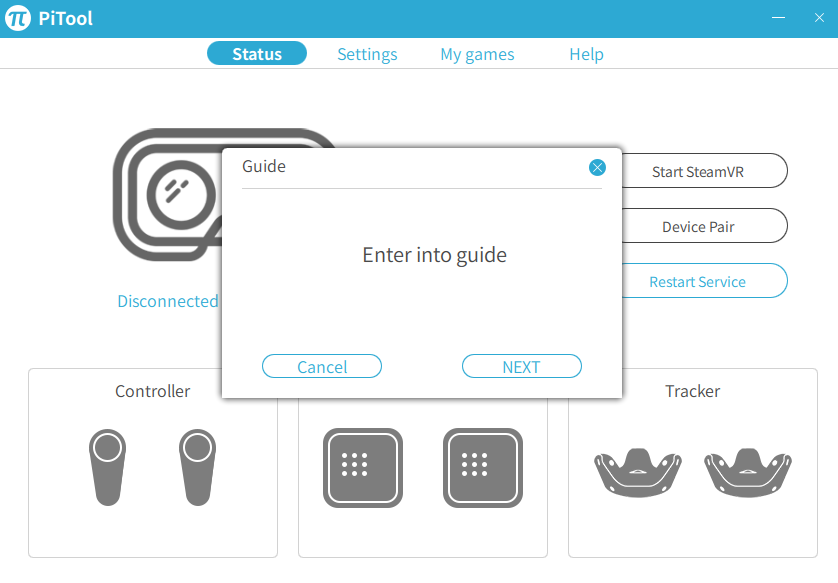
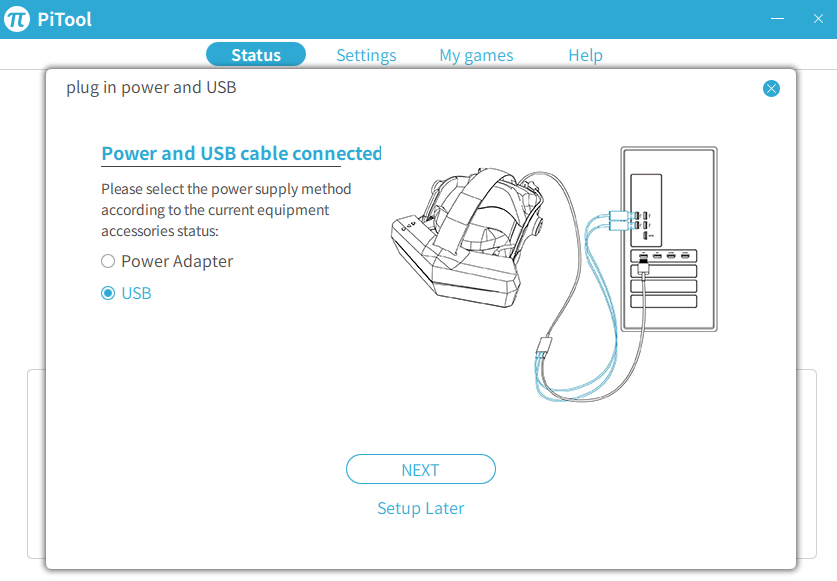
In the above screen I can check that the 2 USB cables are inserted correctly. I click on NEXT

This screen warns me that the DP cable is not connected (in fact it is) or not working. So nothing to do. The helmet does not work. Diagnosis?
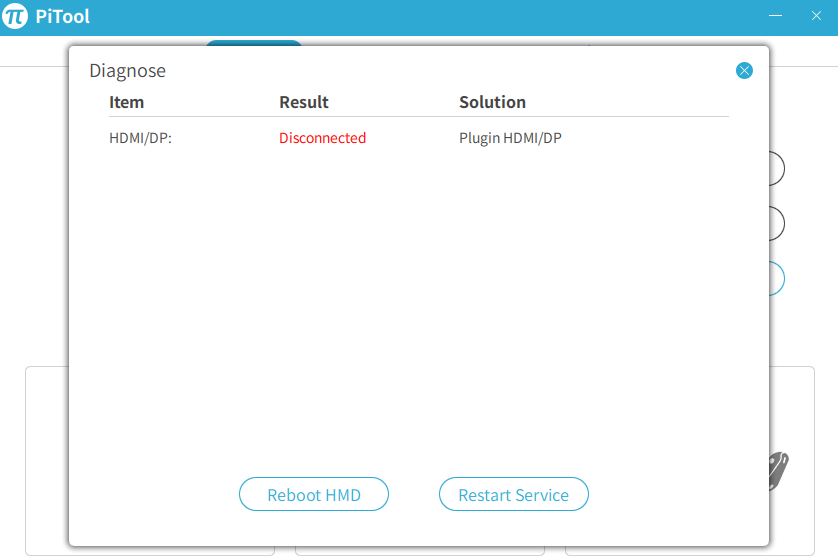
PiTool V1.0.1.275
PIMAX 5K Super 2.1.255.273
I tried the following ways:
- Updated the Nvidia drivers
- Connected different DP ports
- Stopped anti-malware software
- Ported VR to another PC with Windows 10 and Nvidia 2070Super
- Rebooted the computer several times
- Tried restarting HMD and restarting the service
Same error.
20.2.2022 Sent ticket to Pimax. Pimax's reply immediate:
Sorry for the inconvenience. Please don't worry, I will help you with the issues.
Before the issue occurred, did you update Pitool 275? I am asking because I want to confirm if there is something wrong related to Pitool 275.
Firstly, please press the Windows key+R on the keyboard and type CMD to enter it. Then, enter the following command and press the Enter key on the keyboard and take a screenshot (like the one shown in the picture below) :

Then, please export a log from Pitool 275 and send it to me. Thanks.

21.2.2022
- Uninstalled PiTool V1.0.1.275
- Disconnected the 3 cables of the Pimax 5K Super
- Reboot the computer
- Re-downloaded PiTool V1.0.1.275
- Launched PiTool
Ok, now everything works!
Well, what should be done at this point?
Launching PiTool, the initial screen is comforting. It has recognised the headset.

Now Pimax asks you to perform the calibration.

Click Start Setup to establish connection and tracking. I place the headset in the middle of the chamber.

Click NEXT to position the headset at the point of use.

Click CALIBRATE CENTER a cursor will fill the box and the calibration is done.Now you have to write down the height of the room in centimetres and click on CALIBRATE FLOOR

A cursor will fill the box and this other calibration is also done. Click NEXT and the setup is complete!

At this point the headset is working and so we check the lights. With the headset connected and PiTool started, the green light at the top of the headset lights up and means that the headset is ready and working.
Red light. Helmet off or USB/DP cables disconnected
Green light. Headset connected and working
Purple light. parallel projection is activated.
Now it is time to check if everything is up to date, then click on the 2 Check Version in General

We leave HMD as set by Pimax because it is best to change the values after loading at least one game. Select GAME to load one.

It would be a good idea, if this is the first time you are wearing a virtual helmet, to leave the default values as Pimax entered them and then change them later depending on the games and visual preferences. However, based on previous experience, I would only increase the Render Quality value from 1 to 1.5. Be careful not to exaggerate because, for example, at the maximum value of 2 some games may slow down. In addition, some games do not have a very high resolution, and setting it too high will be detrimental to the frame rate.

Sharpening, Blurring and Fixed Foveated Rendering
This setting concentrates sharpness on the centre of the screen. Many users in the forums complain about edge blurring in Pimax virtual helmets and give it a negative rating. This is a false problem. It is also true to a certain extent, but only to a small extent. This effect is programmed in the factory, it's called Foveated Rendering or Dynamic Foveated Rendering and it means, in a nutshell, that the central area or the area where the eyes rest is at maximum focus, i.e. at the central point of attention it's at maximum focus while at the edges it's not. On the other hand, that's what happens in reality: out of the corner of my eye I can see something, but I can't focus on it, and that's what realistically happens in VR, or at least in this Pimax 5K Super.
In practice, the player's attention is always focused in front of him and the sides are by far the least important part from the point of view of sharpness. Let's take a car simulator. With this viewer I can see the two side mirrors of the car at the same time, but with a slight blur whereas on a G2 or Oculus viewer I have to move my head left or right. Is this important? The Pimax 5K Super has an exceptional view (FOV) of 200°. The slightly blurred edges do not create any problems in my opinion, the focus is on the front. With the Pimax 5K Super I can see any car or thing that enters the field of view without moving my head. What does it matter if it's just out of focus. And it's the same with other games. I can notice some danger without turning around, if the danger is blurry it's not important, it's important that I see it before I turn around.
I would disable Compatible with parallel projection/Need restart SteamVR for all games except Microsoft Flight Simulator. The explanation would be too long.
Turn on Smart Smoothing can increase the frame rate if you have problems with low frame rates.
Color and Contrast are very subjective adjustments and I suggest leaving them as they are.
Click Apply and then Save and you're done.

Install SteamVR
Open Steam, search for the SteamVR app and install it.

SteamVR warns you if the viewer is turned off and provides information on how to fix any connection problems, and right-clicking on the bottom pane provides access to a pop-up menu of further help.
Launch PiTool, click on Restore the viewer then on PiTool in MyGames select the game.

How to watch films, 3D films on Youtube and locally
As well as games, many people will be interested in watching films and documentaries, perhaps in 3D. You need to download a program that handles the video part and thus acts as an interface between YouTube and the Pimax 5K Super and can be found on Steam. Some are paid (between €4 and €13) and some are free. Among the paid ones I would like to point out Virtual Desktop and among the free ones Bigscreen Beta.
Start Steam 
Entering the Steam Store
PC

These are the best:
For a fee
Virtual Desktop on Steam 12,99€
Simple VR Video Player on Steam 7,99€
HereSphere VR Video Player on Steam 24,99€
Virtual Home Theater Video Player on Steam 25,99€
Free
Open The Lab and select the first level so you can try out the limits of the room and, if you cannot pick up objects with the two controllers, change the limits until you have an ideal, safe environment.
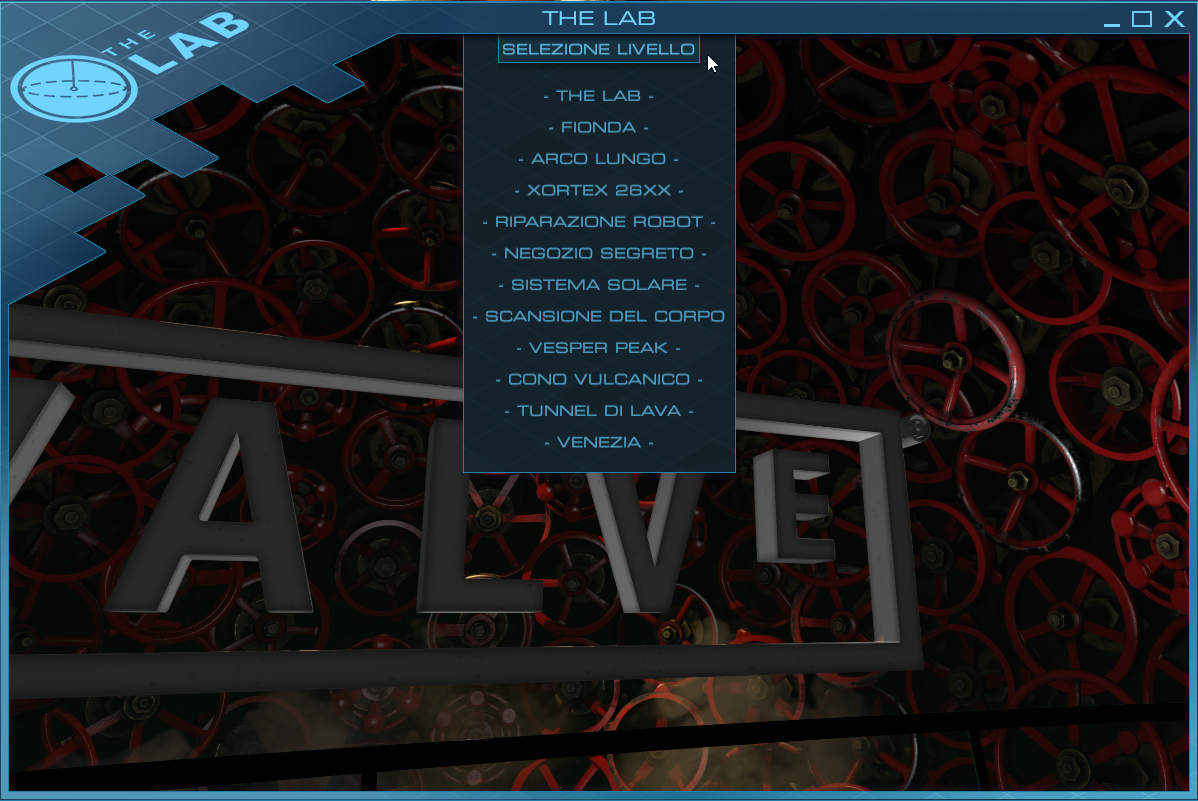
There are 12 different games, all more or less similar in concept: shooting. However, they are different from each other both in environment and weapons. Very funny is the archery which finally breaks away from the usual pistols or rifles. In my opinion the best is the slingshot where you can collapse mountains of boxes stacked in a warehouse. The environment is a bit dark, but Pimax 5K Super doesn't improve the game as its brightness is lower than e.g. HP Reverb G2. I must also point out that the graphics of this game, created by Valve, are outstanding in detail, but with Pimax 5K Super the pixels are quite visible.
NVIDIA© VR Funhouse
Another free demo to try is NVIDIA© VR Funhouse, which puts you in a circus with lots of fun games.

You have to admit that when big software or, as in this case, hardware manufacturers decide to bring a game to market, they don't mind the budget. If you look at the precision of the details, the colours changing with nuances, the smoothness and speed of the images especially when shooting coloured liquids with a gun, as in the picture above, you realise that these results can only be achieved with large sums of money and professional designers. However, a very fast computer with adequate RAM is indispensable for maximum visual performance. Pimax 5K Super is also not very bright here and the pixels are noticeable.
Blueplanet VR Demo
Good demo for VR from Steam, it has great natural landscapes, but interacting with the controllers is tricky and the colours in many landscapes are too saturated. Still worth a try.
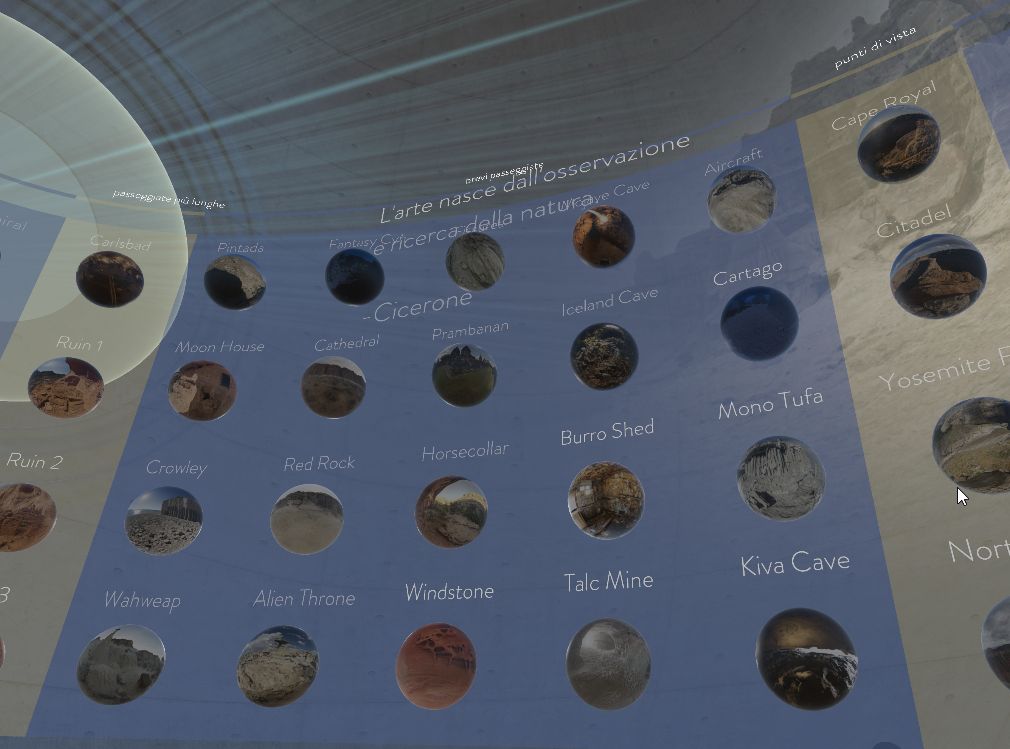
The Curious Study of Dr.Blackwood
It's an interesting free demo that lets you interact with objects, move candles, drop books, etc. To activate the menu which is on the left controller, press the Y button. Again, Reverb G2 proves to be an excellent viewer due to its brightness feature. The environment is an old house and the interior is lit only by candles (which you can move, replace or throw) that give off a dim and flickering light. I had also tried this environment with an HP Reverb G2, and had no trouble distinguishing darker objects and, more importantly, I could not see the pixels in smaller objects. With the Pimax 5K Super the pixels are distinguishable and, in the near total darkness of some walls, you can make out the outlines and objects well. Which is unpleasant.

VeeR VR:
VR Video and Movie Platform on Steam.
You can see both the headset and the monitor.
Mouse commands don't work.

DeoVR Video Player on Steam.
You can see both the headset and the monitor.
Mouse controls work on both the monitor and the headset.

MermaidVR Video Player on Steam It is only seen on the headset and not on the monitor.
Mouse commands don't work.

Android o IOS
Paying on the site VRidge Play PC VR,
RiftCat 
and costs €14.99, but there is also a demo version that lasts only 10 minutes.
and many others.
I choose Bigscreen Beta for PC and let's see the procedure.
In the Steam Store type in Bigscreen Beta and install it.

Local files can be accessed on Videoplayers.
Mouse commands work on both the headset and the monitor.


Important. In order to view films, documentaries etc. correctly in the viewer, you must first launch PiTool, then VRStream and then Virtual Desktop or another similar programme. PiTool can then be turned off. Make sure that the headset is switched on with a green light. Of all the similar programmes I have tried, Bigscreen Beta is one of the easiest to use, it responds quickly to commands and you can use the mouse with both the viewer and the monitor.
Pimax 5K Super. Resolution.
I will rewrite the most important features for ease of evaluation:
Resolution: 2560 x 1440 on each ocular.
Refresh Rate 90/120/144/160/180Hz(tentative)
FOV (Field of view) 200°
The immersion in the visor is exceptional as a field of view because of the 200°, but the definition is not what I expected. One imagines that immersion in virtual reality takes us into a world where the definition is equal to that of the monitor or even better and in addition a 360° 3D involvement. Not so. You can see the pixels, and how. We must reflect on the fact that the human eye is like a sensor capable of detecting 60 pixels/degrees at the fovea (the point, in the retina, of our maximum visual perception). The lower this value falls, the more dots we see. Therefore, when choosing a display it is better to think in terms of pixels/degree (PPD) rather than just pixels, but few manufacturers will write this value down, preferring to show the resolution per eye. In addition, the 'lens quality' factor plays a role. Imagine what the result would be if, instead of two eyepieces made in China, there were two Zeiss eyepieces! Of course, the cost would go through the roof.
Now let's take a look at the best VR headsets available today and their PPD.
- XTAL 8K. Professional VR manufacturer XTAL, a Czech-American company, has a "cheaper" version in its catalogue., XTAL 8K which has a definition of 7680x2160 pixels.
- Varjo VR-3. Another professional VR manufacturer, the Finnish company Varjo, claims on the professional model Varjo VR-3 (about 3.200€) a density of 70 PPD per 1920x1920 pixel micro OLED screen.
- Varjo Aero (2.000€) has around 35 PPD
- HP Reverb G2 has around 22 PPD
- HTC Vive Pro 2 has around 20.4 PPD
- Pimax 8K X has around 19,5 PPD
- Pimax 5K Super has around 14 PPD
But is it worth spending a lot of money on an expensive model when the visual difference will be barely noticeable?
The pixels on the Pimax 5K Super are very noticeable and, especially on the faces of the characters, can easily be counted. The display is bright, but the whole thing is blurred. This depends on several factors including the game itself, the brightness of the game, and the definition of the game. For example, on Assetto Corsa, Pimax 5K Super did not give a good result: the instruments have very small writing, it is difficult to read them and they appear blurred and dotted. In adventure games the situation improves, but when you need to read some small print, the problem recurs. The brighter the game, the more visible the pixels are.
There are still two other very important considerations to consider: in order to have a good resolution and to have smooth scrolling of the images, it is necessary to have
- a high-performance graphics card: nvidia 3080 or nvidia 3090 or equivalent. I do not recommend using inferior graphics cards.
- a computer with an i5 CPU with at least 6 cores. An i7 CPU would be better. I do not recommend using inferior CPUs.
Pimax 5K Super. Use for work?
I tested Pimax 5K super with these programmes:
- Microsoft Office and OpenOffice
- Autocad
The hope was to optimise and improve the graphics rendering and move faster in texts and graphics and, not least, also improve the reading and writing speed. Especially in technical drawing, a viewer could improve 3D productivity. Unfortunately, the results did not seem satisfactory to me. In text editing the definition is definitely lower with a visor, while in 3D CAD some small improvement I noticed, but with great effort to adapt. The problem is that the viewer should be used all the time because the moment you take it off, the brain, which is used to the viewer, struggles to adapt to the normal environment. On the plus side, however, motion sickness is, at least in my case, absent. Is the cost worth the expense? I think not, few benefits.
Conclusions
Those who do not have a good knowledge of computers may find it very difficult to operate this viewer correctly.
The resolution is unsatisfactory, the pixels are very evident. I bought the Reverb G2 and I must say that it is another planet.
The 200° FOV (field of view) is certainly spectacular, but it increases the problem of motion sickness.
The (high) price does not include controllers.
The viewer gives off a lot of heat (so particular to keep in mind especially in hot seasons) and a large electricity consumption.
| Evaluate |

