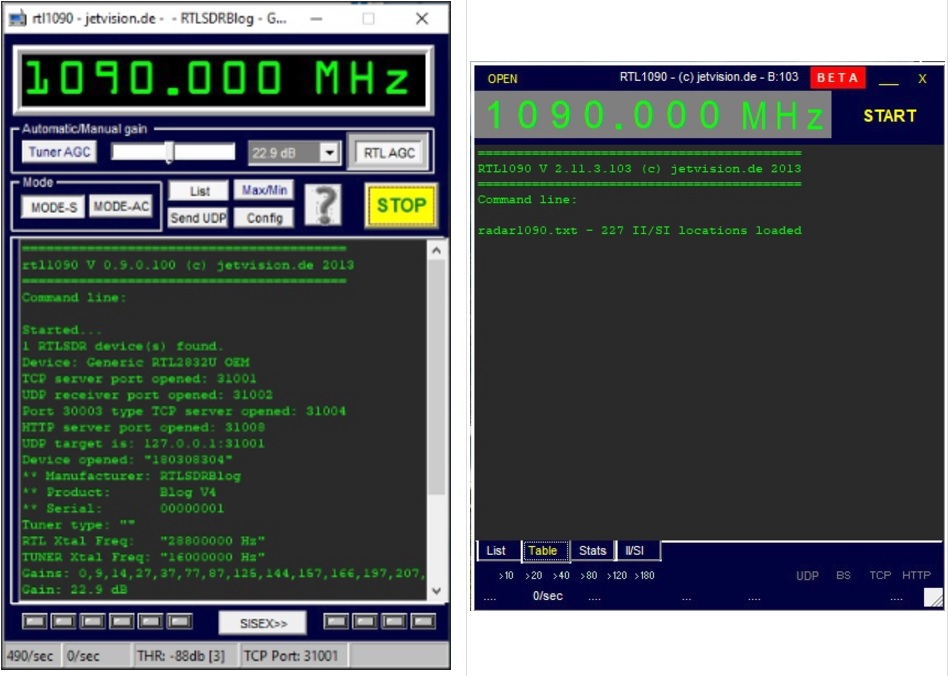- AI Artificial intelligence
- App
- Artificial intelligence AI Video generators
- Computer - Cell phone
- Electronic Brand
- Electronic Flea Market
- GPS - GPRS
- HAM Radio
- I.C. & functions
- Instruments
- Instruments - Funcions
- Internet
- LAN
- Optics
- Phones
- Photography
- Software
- Solar panels
- Tablet
- Tracking
- Video - TV
- Weather Stations
- Web - Best sites



![]() rtl1090 + RTL-SDR for Mode-S and ADS-B
rtl1090 + RTL-SDR for Mode-S and ADS-B
Rating : 8
| Evaluation | N. Experts | Evaluation | N. Experts |
|---|---|---|---|
| 1 | 6 | ||
| 2 | 7 | ||
| 3 | 8 | ||
| 4 | 9 | ||
| 5 | 10 |
0 pts from Al222
| Sign up to vote this object, vote his reviews and to contribute to Tiiips.Evaluate | Where is this found? |
| "Descrizione" about rtl1090 + RTL-SDR for Mode-S and ADS-B by Al222 (20707 pt) | 2025-Jan-13 18:06 |
| Read the full Tiiip | (Send your comment) |
rtl1090 is a free software developed by Jetvision to convert signals received from an RTL-SDR (Software-Defined Radio) R820T or RTL2832U dongle into readable ADS-B (Automatic Dependent Surveillance-Broadcast) data that can be transmitted to other tracking software such as PlanePlotter, Virtual Radar Server, or similar air traffic monitoring tools.

It is specifically designed to work with RTL-SDR dongles, making them a cost-effective solution for air traffic tracking.
Main Features of rtl1090
Compatibility:
Works with most RTL-SDR dongles based on the RTL2832U chipset.

Easy Configuration:
Features a simple interface and guided setup to start receiving Mode-S and ADS-B signals in minutes.Data Transmission:
rtl1090 transmits decoded data via UDP to tracking software like PlanePlotter, Virtual Radar Server, and others.Support for Multiple Formats:
Converts received data into standard formats like AVR and Beast Binary, compatible with various programs.Real-Time Monitoring:
Displays Mode-S and ADS-B packets directly within the software interface.
Requirements for Using rtl1090
- An RTL-SDR dongle based on the RTL2832U chipset.
- WinUSB drivers installed via Zadig.
- An antenna configured to receive 1090 MHz signals.
- A Windows PC to run the software.
First, I'll explain the installation of Version 1, then the installation of Version 2, and finally, the update to Version 3 Scope beta.
Version1 is the simplest version, so that in computers with few resources, it takes little space, is fast and easy to use.
Installation and configuration of rtl1090 Version 1
Go to the official rtl1090 website (https://rtl1090.com) and download the Version 1 software.

rtl1090 Version 1 rtl1090a.zip
This is the original version you need to modify with some files:

This is the original version for PlanePlotter, Flightradar24, Virtual Radar Server, ADS-Scope, Globe-S RTL, and other ADS-B programs. It is not suitable for use with MLAT GS/MU functions if you are using PlanePlotter.
This early version of rtl1090 introduced the ability to decode ADS-B and Mode-S signals using RTL-SDR sticks. With a basic interface, it allowed users to view received packets in real time in a text format. It is primarily designed to be an inexpensive and simple receiving solution. However, it does not include advanced visualization tools such as graphs or maps.
Download Zadig
Zadig - USB driver installation made easy

Zadig is a Windows application that installs generic USB drivers such as WinUSB, libusb-win32/libusb0.sys, or libusbK, which are necessary for a wide range of USB devices to communicate with Windows. It is particularly useful for RTL-SDR because standard drivers do not support this device. Download Zadig from its official website and launch the application.
Connect the RTL-SDR Device
Before running Zadig, connect your RTL-SDR dongle to a USB port on your computer. This ensures that the device is ready and detected by Zadig.
Open Zadig and Select the RTL-SDR Device
Zadig, once you start clicking on Zadig.exe, should automatically detect the RTL-SDR dongle. Open the dropdown list within the Zadig interface and select the device listed as “Bulk-In, Interface (Interface 0)” or a similar name. If the device does not appear in the list:
- Check your connections and make sure the dongle is properly plugged in. If the device does not appear in the drop-down menu, proceed with the installation, as long as “Install WCID Driver” appears
- If there are more than one dongle, repeat for each dongle.
Install WinUSB Drivers
With the device selected, proceed to install the WinUSB drivers by clicking on "Install Driver". This action replaces any existing drivers that the dongle might be using with ones that are compatible with RTL-SDR operations. This step is essential as it ensures the rtl1090 software or any other SDR software can communicate effectively with the dongle.
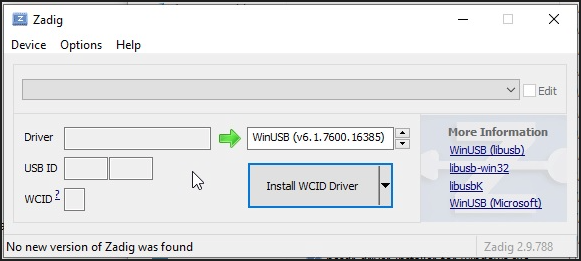
Click Options>List All Devices

From the dropdown list, several devices might appear: any of them are generally fine, but ensure that "Bulk-In, Interface (Interface 0)" or "RTL2832UHIDIR" or "RTL2832U" or "Blog V4" is selected in the USB ID box, and that the selected dongle's USB ID is "0BDA 2838 00".
Make sure that "WinUSB" is displayed in the box indicated by the green arrow, while the box on the left is not important. Click on "Replace/Install Driver" This operation may take a few minutes, and during this time, you will see "Installing Driver" When "The driver was installed successfully" appears, click "Close" and close the Zadig window.

Guide to Setting Up RTL1090 Software with Necessary Files
To ensure that your RTL1090 software functions correctly, it's crucial to install some support files. Here are the steps to set up your system:
Step 1: Download the Necessary Files
First, download the file from this link:
https://osmocom.org/attachments/download/2242/RelWithDebInfo.zip
Step 2: Unzip and Copy the Required Files
Once you have downloaded the file RelWithDebInfo.zip
 |  |
Unzip the ZIP File

Open the x32 directory

Copy the Files
- Navigate to the extracted directory, specifically
rtl-sdr-release\x32. - Locate the following essential files:
rtlsdr.dlllibusb-1.0.dll
- Copy these files into the rtl1090a installation folder on your computer.
The rtl1090a directory must contain these files:
Step 3: Launch RTL1090 and Verify Reception
To test the setup:
- Launch the rtl1090.exe File: Go to the folder where you extracted and updated the RTL1090 software.
- Run rtl1090.exe: Double-click the file to start the software.

Press the Start button to begin decoding Mode-S and ADS-B signals.
Check Reception: Once the software is running, check that it is correctly receiving signals. If everything is configured properly, you should be able to see real-time data being transmitted from connected SDR devices.

Click on AGC tuner to improve reception
If the data is received correctly, you will see a list of messages and aircraft identifiers in the rtl1090 window.
Installation and configuration of rtl1090 Version 2
Visit the official rtl1090 website (https://rtl1090.com) and download Version 2 of the software.

rtl1090 Version 2 rtl1090.zip
Version 2 brought significant improvements, introducing greater stability and compatibility with more RTL-SDR devices. It implemented smoother data transmission to external software like PlanePlotter and Virtual Radar Server. Additionally, it includes new options for filtering Mode-S messages, making monitoring more efficient. The interface has been improved while maintaining ease of use.
This is the original downloaded version that needs to be modified by adding some files (the same ones we added in Version 1):

 |  |
Zadig is a Windows application that installs generic USB drivers such as WinUSB, libusb-win32/libusb-1.0.dll, or libusbK, which are necessary for a wide range of USB devices to communicate with Windows. It is especially useful for RTL-SDR because standard drivers do not support this device. Download Zadig from the official website and launch the application.
Connect the RTL-SDR Device Before running Zadig, connect your RTL-SDR dongle to a USB port on your computer. This ensures that the device is ready and detected by Zadig.
Open Zadig and Select the RTL-SDR Device Once launched by clicking on Zadig.exe, Zadig should automatically detect the RTL-SDR dongle. Open the dropdown menu within the Zadig interface and select the device listed as "Bulk-In, Interface (Interface 0)" or a similar name. If the device does not appear in the list:
- Check your connections and make sure the dongle is properly inserted. If the device does not appear in the dropdown menu, proceed with the installation as long as "Install WCID Driver" is an option.
- If multiple dongles are present, repeat the process for each dongle.
Install the WinUSB Drivers With the device selected, proceed to install the WinUSB drivers by clicking on "Install Driver". This action will replace any existing drivers the dongle might be using with ones compatible with RTL-SDR operations. This step is crucial as it ensures that rtl1090 or any other SDR software can effectively communicate with the dongle.
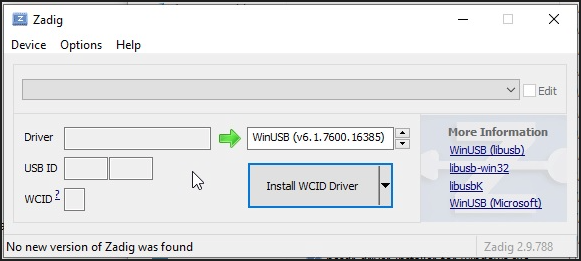
If no device shows up on the screen, as mentioned above, select Options and then List all devices, choose the type of dongle, and click on Install WCID Driver.
This procedure must be repeated if you add a new dongle or change the dongle.
Configuration of RTL1090 Software
To ensure that your RTL1090 software functions correctly, it is essential to install some support files. Here are the steps to configure your system:
Step 1: Download the Necessary Files
First and foremost, download the file from this link:
https://osmocom.org/attachments/download/2242/RelWithDebInfo.zip
Step 2: Unzip and Copy the Necessary Files
Once you have downloaded the RelWithDebInfo.zip file, proceed to unzip and copy the necessary files.
 |  |
Unzip the file ZIP rtl-sdr-release

Open directory x32

Copy the Files
Navigate to the extracted directory, specifically to rtl-sdr-release\x32. Locate the following files:
rtlsdr.dlllibusb-1.0.dll
Copy these files into the RTL1090 installation folder on your computer. The RTL1090 directory should contain these files to ensure proper functionality.

Launch RTL1090 and Verify Reception To test the setup:
- Launch the rtl1090.exe File: Navigate to the folder where you have extracted and updated the RTL1090 software.
- Run rtl1090.exe: Double-click on the file to start the software.

- Launch RTL1090 and Verify ReceptionTo test the setup and begin decoding Mode-S or ADS-B signals:
Start Decoding: Press the Start button to begin decoding either Mode-S or ADS-B signals. Note that you cannot receive both simultaneously with a single dongle; separate dongles are required for each.
Verify Reception: Once the software is running, check that it is correctly receiving signals. If everything is configured properly, you should be able to see real-time data being transmitted from connected SDR devices.
Improve Reception: Click on "Tuner AGC" (Automatic Gain Control) to enhance the reception quality.
Check for Data: If the data is being correctly received, you will see a list of messages and identifiers of aircraft in the rtl1090 window.
Error Handling: If you encounter an error stating "Index :0; Cannot Read device info:-12. Cannot find device," it means that the correct driver for the dongle inserted in the USB port has not been loaded.
- Solution: Reinstall the correct driver using Zadig by selecting it from the Options > List all device menu.
Installation and Configuration of RTL1090 Version 3 (Scope)
Version 3, the latest and most advanced, introduced the "Scope" feature, which allows for graphical visualization of detected aircraft on the map. This tool displays a real-time radar, with aircraft represented on a grid, providing a more intuitive overview. It has been optimized for quicker and more accurate receptions for enthusiasts and advanced users. The interface has become more user-friendly, with advanced customization options.
This version is an update and only works if Version 2 has been installed beforehand.
- Download: Visit the official rtl1090 website (https://rtl1090.com) and download the SCOPE version of the software.

rtl1090 RTL1090 Version 3 Scope rtl1090beta3.exe 13/4/2015
 |  |
This version is an upgrade, so it requires the installation of Version 2 first.

Configuration of RTL1090 Software
To ensure that your RTL1090 software functions correctly, it is essential to install some support files. Here are the steps to configure your system:
Step 1: Download or Copy the Necessary Files
If you no longer have the original folder, download the file from the following link:
https://osmocom.org/attachments/download/2242/RelWithDebInfo.zip
Alternatively, if you already have the rtl1090 folder, use the files from there.
Step 2: Unzip and Copy the Necessary Files
Download the RelWithDebInfo.zip file, then proceed to unzip it and copy the necessary files.
 |  |
Unzip the file ZIP in rtl-sdr-release

Open directory x32

Copy the Files
Navigate to the extracted directory, specifically to rtl-sdr-release\x32. Locate the following files:
rtlsdr.dlllibusb-1.0.dll
Copy these files into the rtl1090 installation folder on your computer.
To work properly, a directory of rtl1090.beta3 must contain these files:

Start RTL1090 and check reception
Start the rtl1090.beta3.exe file: Go to the folder where you extracted and updated the RTL1090 software. Double-click the file to start the software.
rtl1090.beta3.exe supports error correction, so it should get more reports.

Press the Start button to begin decoding Mode-S or ADS-B signals. Note that you cannot receive both signals simultaneously; separate dongles are required.
Verify Reception: Once the software is launched, check that it is correctly receiving signals. If everything is set up properly, you should be able to see real-time data being transmitted from connected SDR devices.
Improve Reception: Open OPEN (top left of the screen) and Click on AGC Tuner to improve reception although the AGC does not always improve reception. Test.
Data Reception: If the data is being received correctly, you will see a list of messages and aircraft identifiers in the rtl1090 window.
Error Handling: If you encounter the error "Index :0; Cannot Read device info:-12. Cannot find device," it indicates that the correct driver for the dongle inserted in the USB port has not been loaded.
Solution: Reinstall the correct driver using Zadig by selecting it from the Options > List all device menu. This step will ensure that the correct driver is in place, allowing rtl1090 or any SDR software to effectively communicate with the dongle.

Among the interesting new features of this version, by clicking on "OPEN" at the top left, a menu appears where you can configure many options. Notably, this includes the "Config" switch.


Special Features of rtl1090
The server responds to HTTP requests by providing data from one of four tables. These tables are organized as if they were directories on the server, and they can be accessed using their names.
By default, accessing these tables, for example, in a local installation, is done as follows:
Table 1: http://127.0.0.1/name1
Table 2: http://127.0.0.1/name2
Table 3: http://127.0.0.1/name3
Table 4: http://127.0.0.1/name4
These can be utilized for specific applications, such as linking to the XHSI program, which allows for the real-time display of certain flight instruments.
| Sign up to vote this object, vote his reviews and to contribute to Tiiips.EvaluateClose | (0 comments) |
Read other Tiiips about this object in __Italiano (1)
Download: Last update: 2025-01-05 18:12:55 | Licenza: |